Fixing Handshake Cache Issues
by Steve McHargue
Summary
It is a common problem where you change a style or script file on your handshake server, publish it to production, and users do not receive the updated code. This happens because the browser is not instructed to update the cache when the file has changed since it was last cached.
Below are the steps to resolve this issue.
Required Changes in IIS
In the IIS Manager of the Handshake Server, add an entry to Output Caching for .css and .js files to ‘cache until change.’
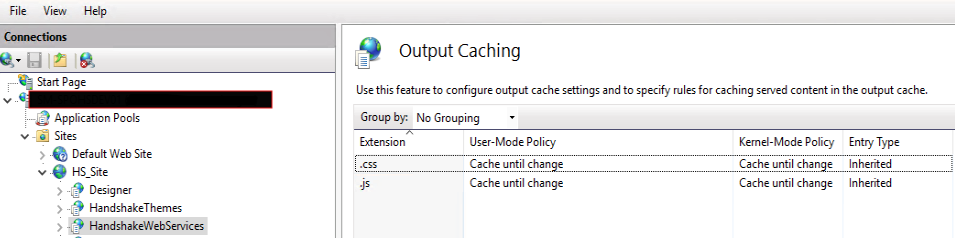
Handshake Theme Changes
The update above will cover all files in the HandshakeWebServices root. However, the HandshakeThemes application does not work with this change due to how the Handshake Server handles those particular files.
To address this, we need to move the CSS files from the Themes folder so that they are hosted in the HandshakeWebServices application.
- Create a new folder named
cssunder\Program Files\Handshake\HandshakeWebServices. - Copy the current active
Themesfolder to the newcssfolder. -
In the active
Themesfolder, leave a single CSS file that imports from the new CSS location:C:\Program Files\Handshake\HandshakeThemes\Themes\<yourtheme>\redirect.css
</div>
```css
@import "https://<yourhsroot>.<yourdomain>.com/css/<corecss>.min.css";
```
-
Run the Handshake Configuration Utility to load this
redirect.cssfile in the Themes settings.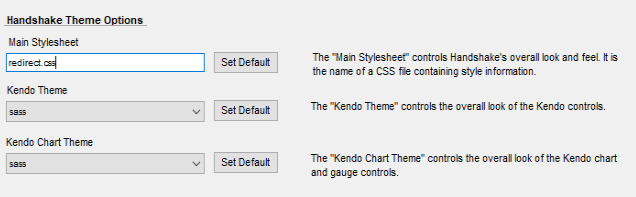
-
In IIS, add a new application under
HS_Sitenamedcss, point it to./HandshakeWebServices/css, and:- Add
Access-Control-Allow-Origin=*to the HTTP Response Headers. This will allow font files to load from this folder across domains. - Set Authentication to allow anonymous access
- Add